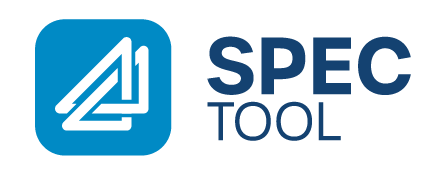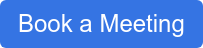What’s Improved
Navigate to all your work and more from the side Menu Bar
There is a new menu option called Manage which will give you direct access to Specifications, Projects and Masters.
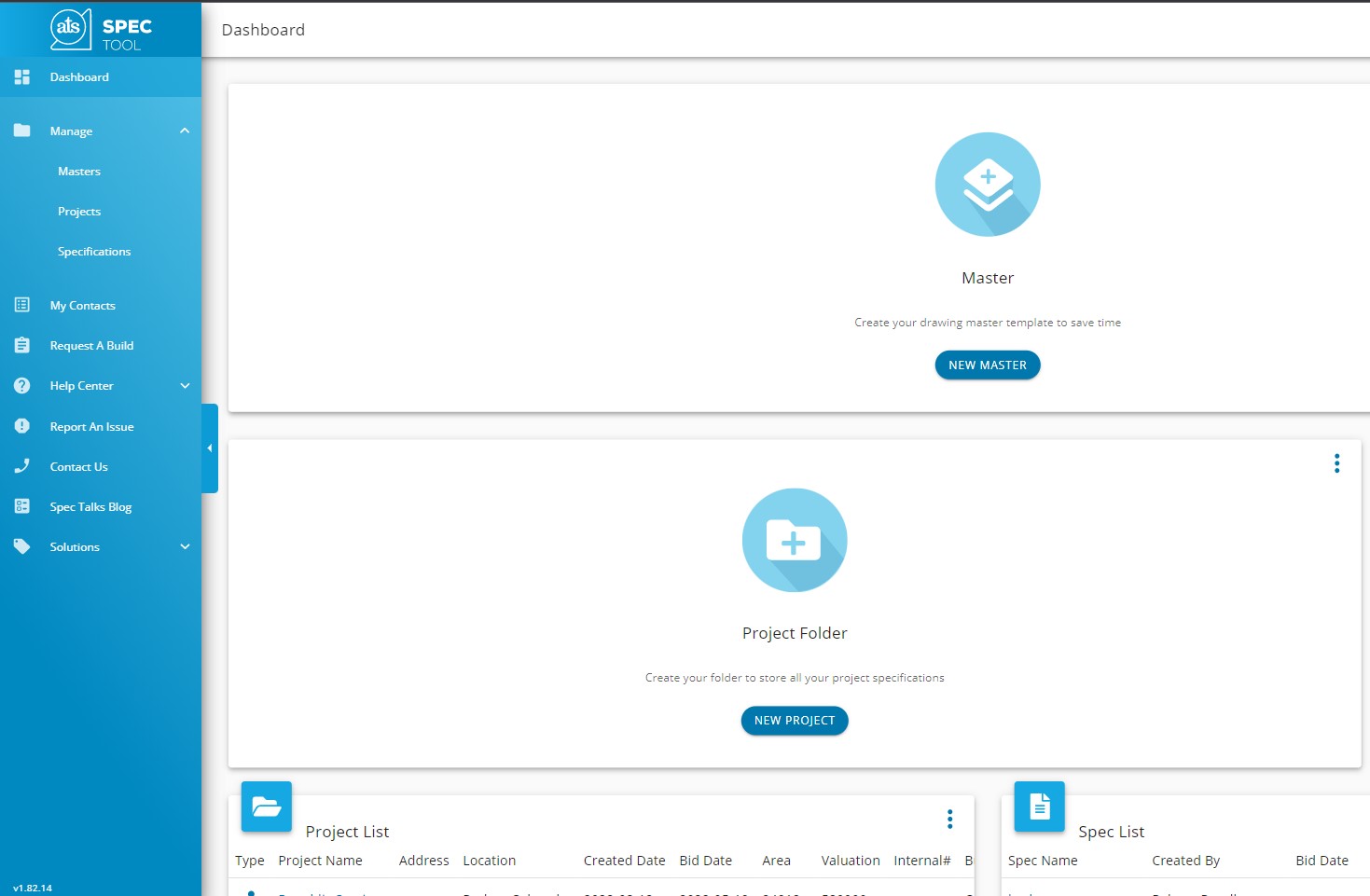
ATS Spec Tool will advise you what MUST be decided before you can add it to a specification.
If you’re unsure of the configuration that you need to choose, product options are now highlighted in yellow so that you know what is required until a valid product is selected.
Once you have made all the required product decisions the “Add to Drawing” button will activate.
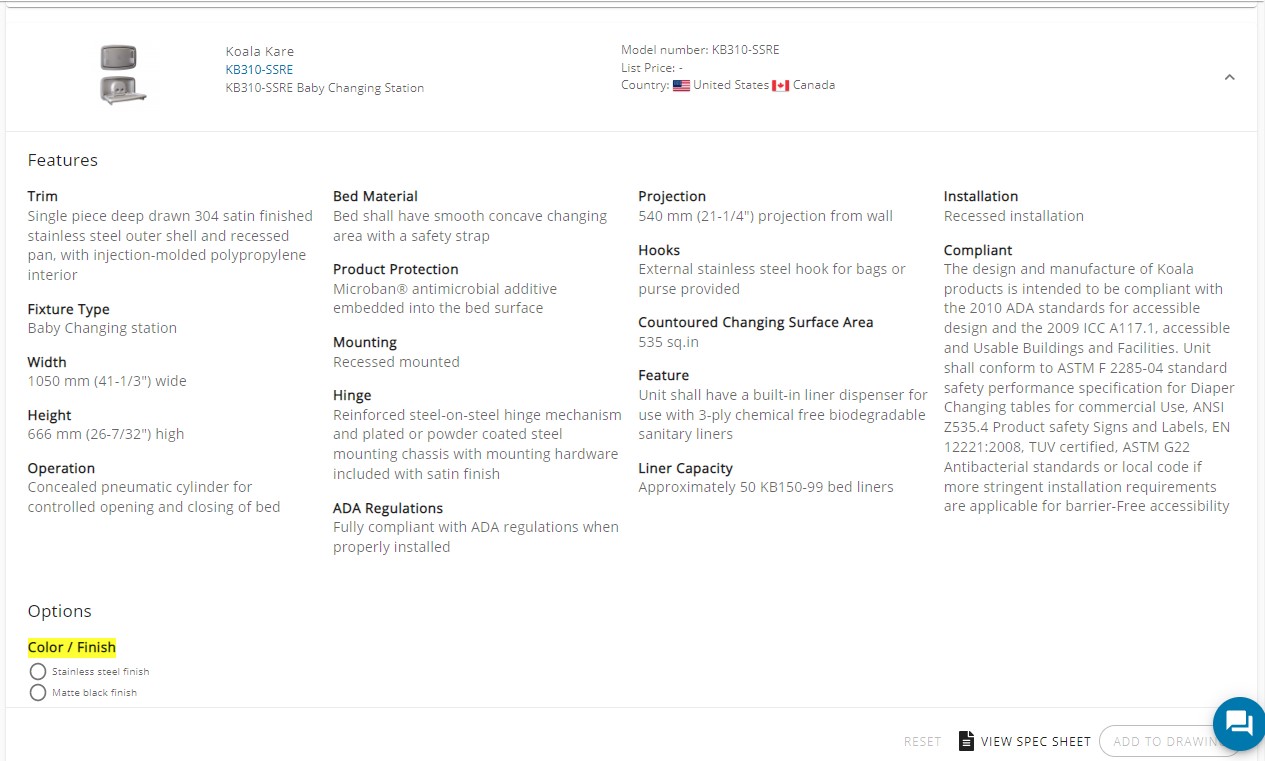
Copy a Product Selection to any Project or Specification
It’s now easier to use the same product selection from one project on another job with the Copy To functionality. From the Specification Detail page simply select the products you want to copy over and click on the “Copy To” button. Then choose if you want to copy to a Project or Specification.
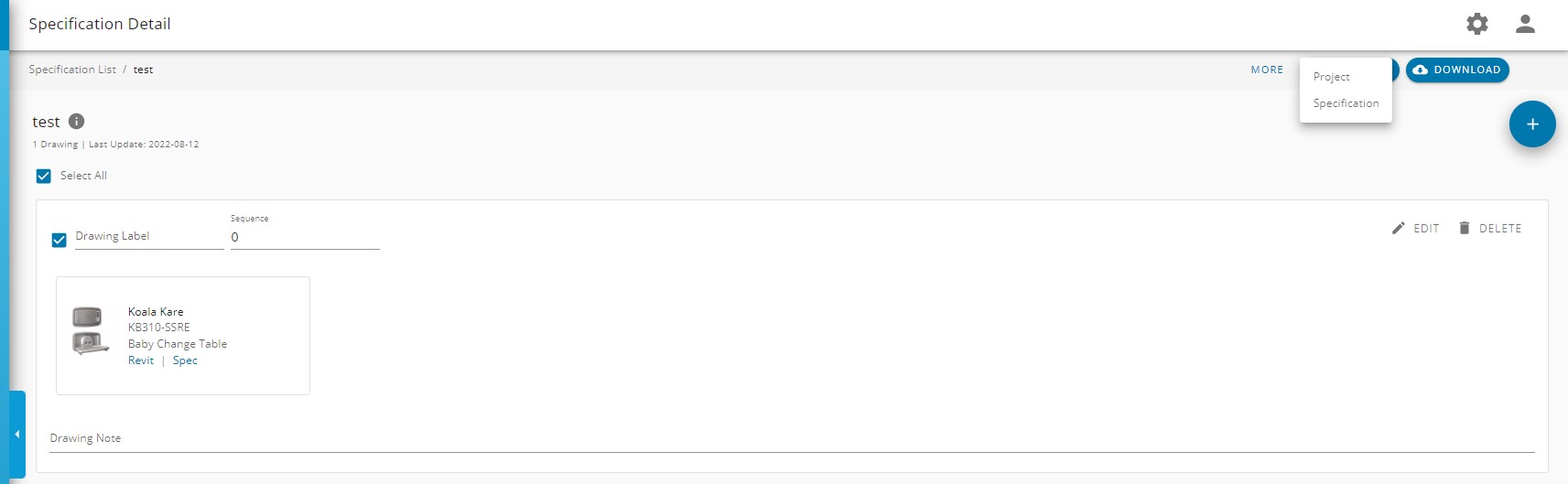
Search for the Project Or Specification you want to copy that selection to.
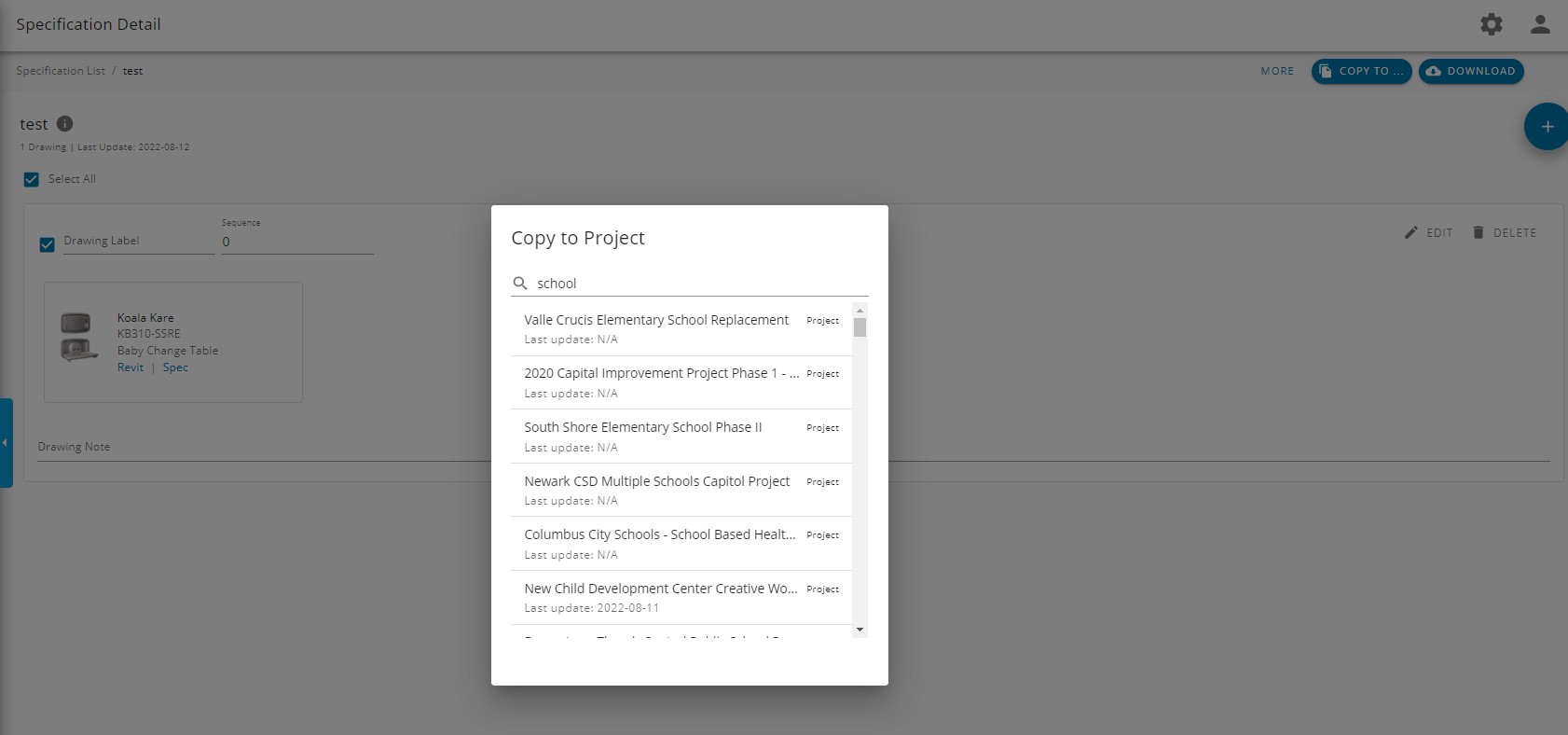
Of course the easiest way to share your product selection is to set up a Master on ATS. To learn more about Masters click here.
Improved Short and Long Specifications Formating
Based on user feedback we have removed all formatting on the long and short written specifications. This will make it easier to copy the product selections into your Project Manuals.
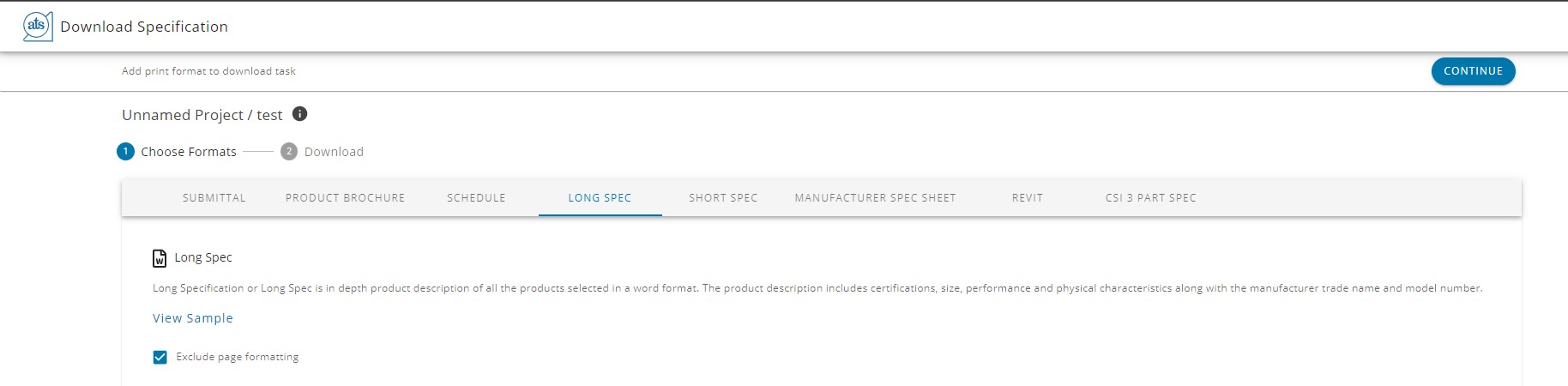
What’s Fixed
- Fixed a bug where hitting Enter key during Quick Search would refresh the page
- Clicking outside of the product search field no longer clears search term
- Adjusted location of the ‘+’ button location to remove header overlap
- Division filters are now listed in ascending order
Book a meeting with us to learn more about the ATS Spec Tool
Share this article