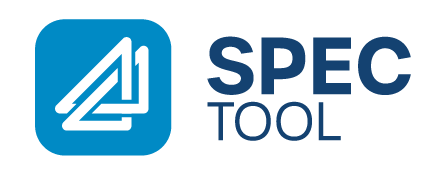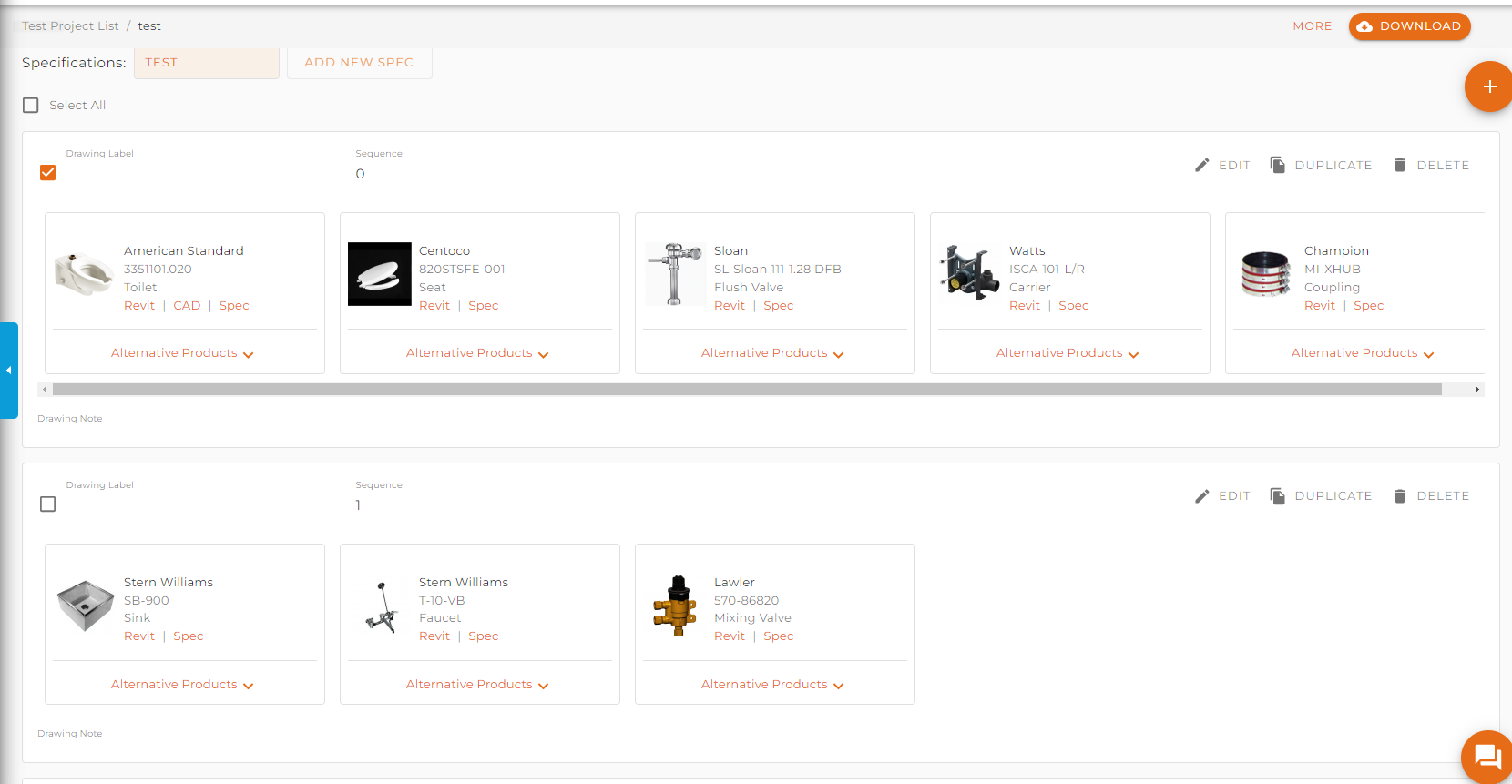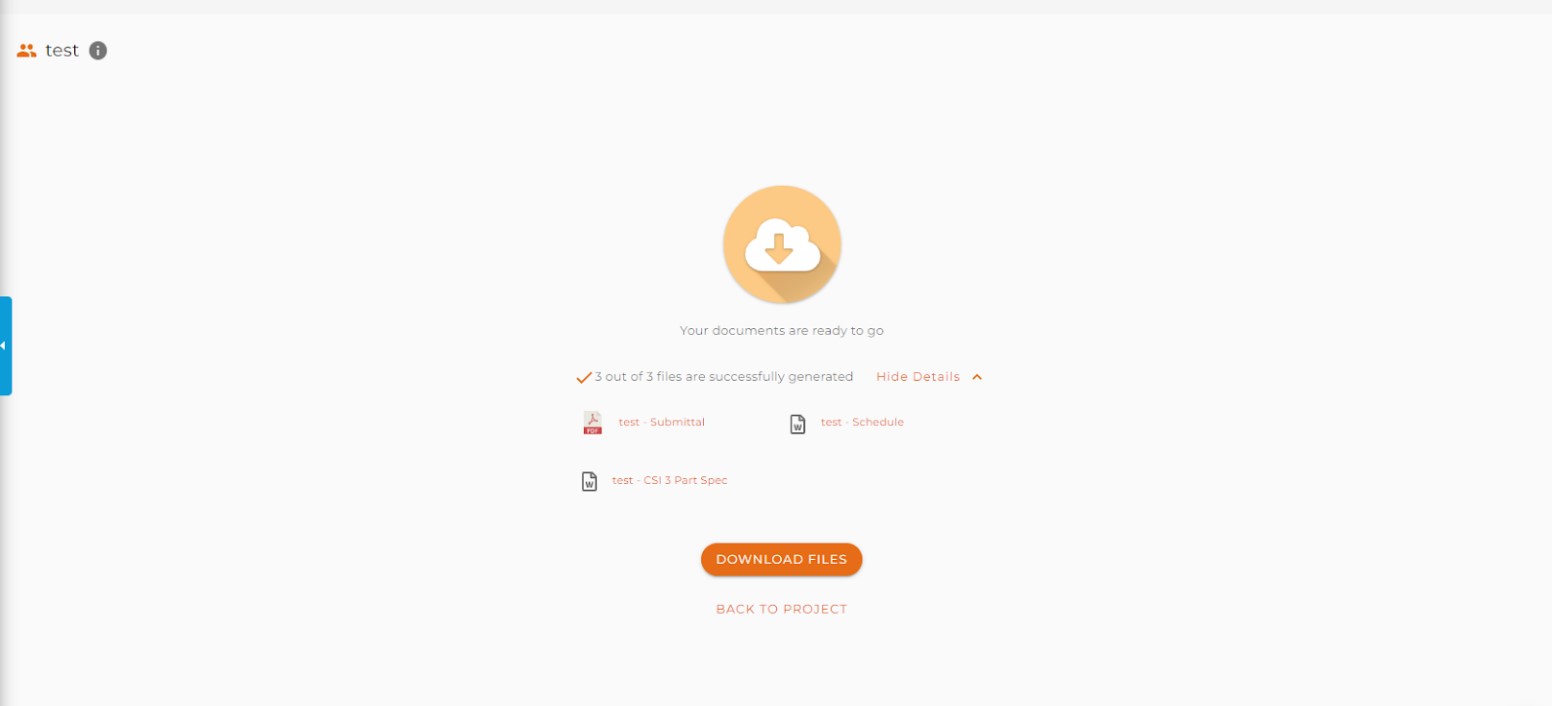What’s New
Downloading multiple formats all at once
Downloading your complete specification on SpecTool is now much easier. We made adjustments to our tool to allow our users to download multiple formats at once, compared to our one document at a time option before.
Your download button will now default to be grayed out, until products are selected, then you will be able to click on the download button.
After clicking on the download button, you will see all the download formats that are available on Spec Tool with a check box to indicate which format you want to download.
You now have the ability to select multiple formats or Select all and generate and download all simultaneously.
Once your selection is complete, click on generate documents located on the top right, your time to download will be dependent on the size, and how many formats have been selected.
After the documents are generated, click on the Download Files button and all the formats will be downloaded to your computer as a Zip file.
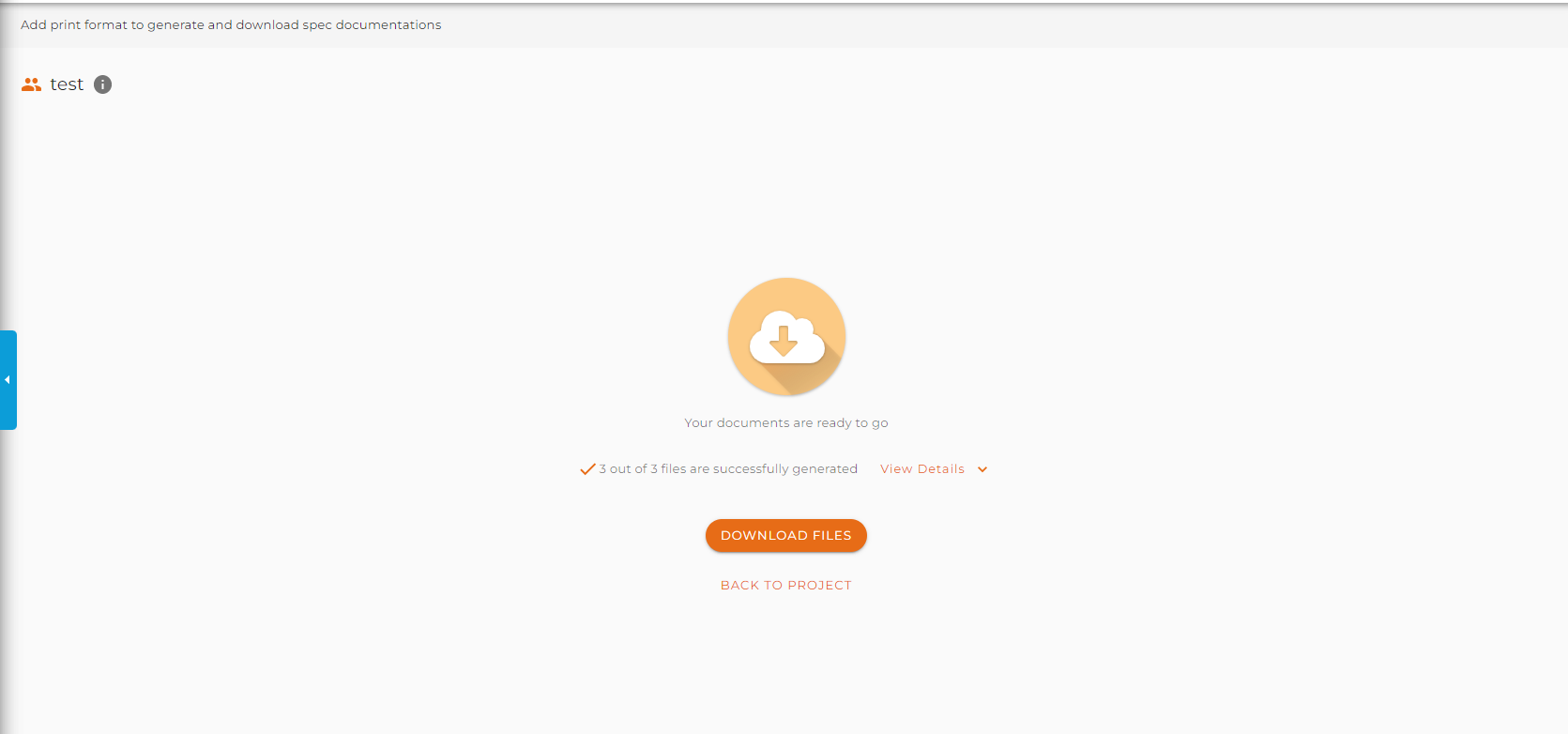
You can even click on the View Details button to show exactly what formats are downloaded.
What’s Improved
Download specifications details for a single product
You can now select individual products to download customized documents in Spec Tool. The download button on the Specification Details page will now be grayed out by default, until products are selected.
Click on the individual drawing (or label or tag) you want to download a document for. Once a minimum of one product has been selected then the download button will turn orange and you will be able to click on the download button where you will proceed to choose which custom document you want to download.
You still have the ability to download the entire specification and this can be done by clicking the Select All button underneath the name of the specification.
Want to learn more about how to use the ATS Spec Tool?
There are many learn how to use ATS Spec Tool Tutorial videos here or click here to book a demo.
Share this article